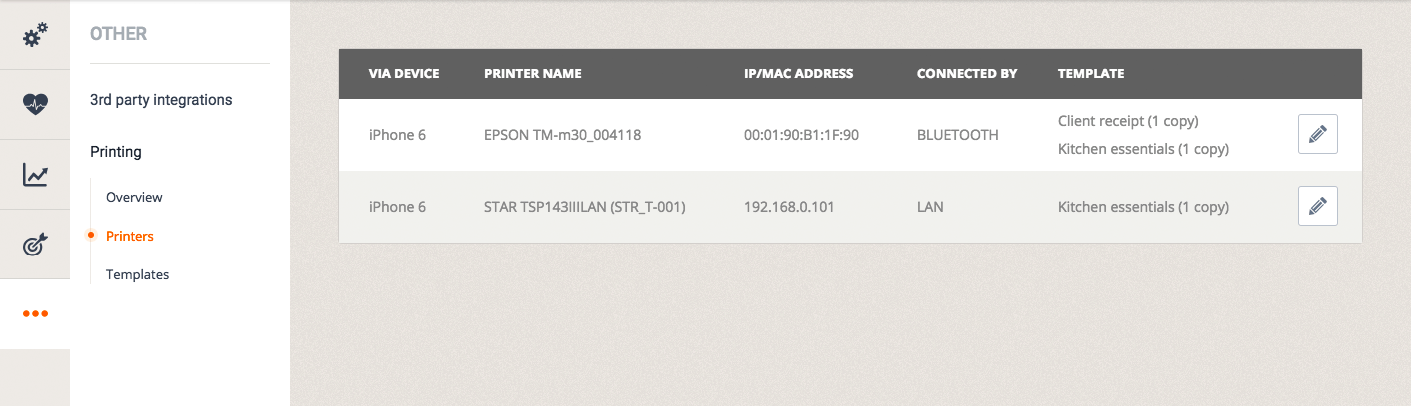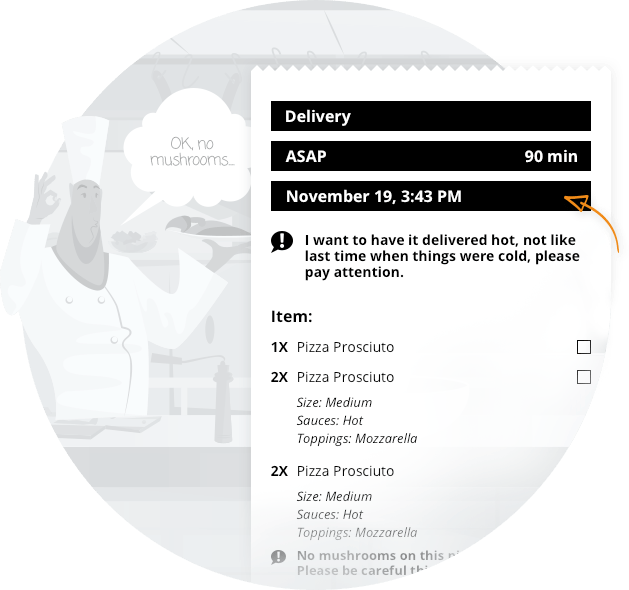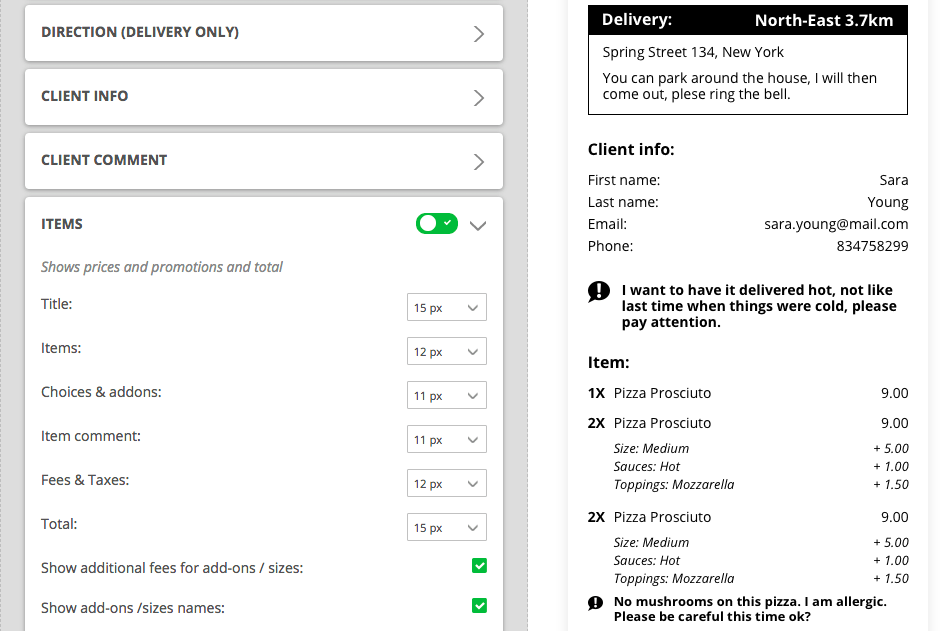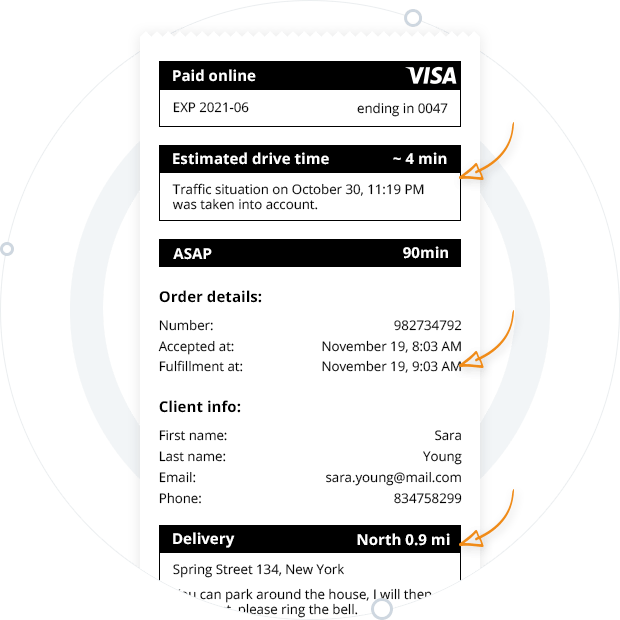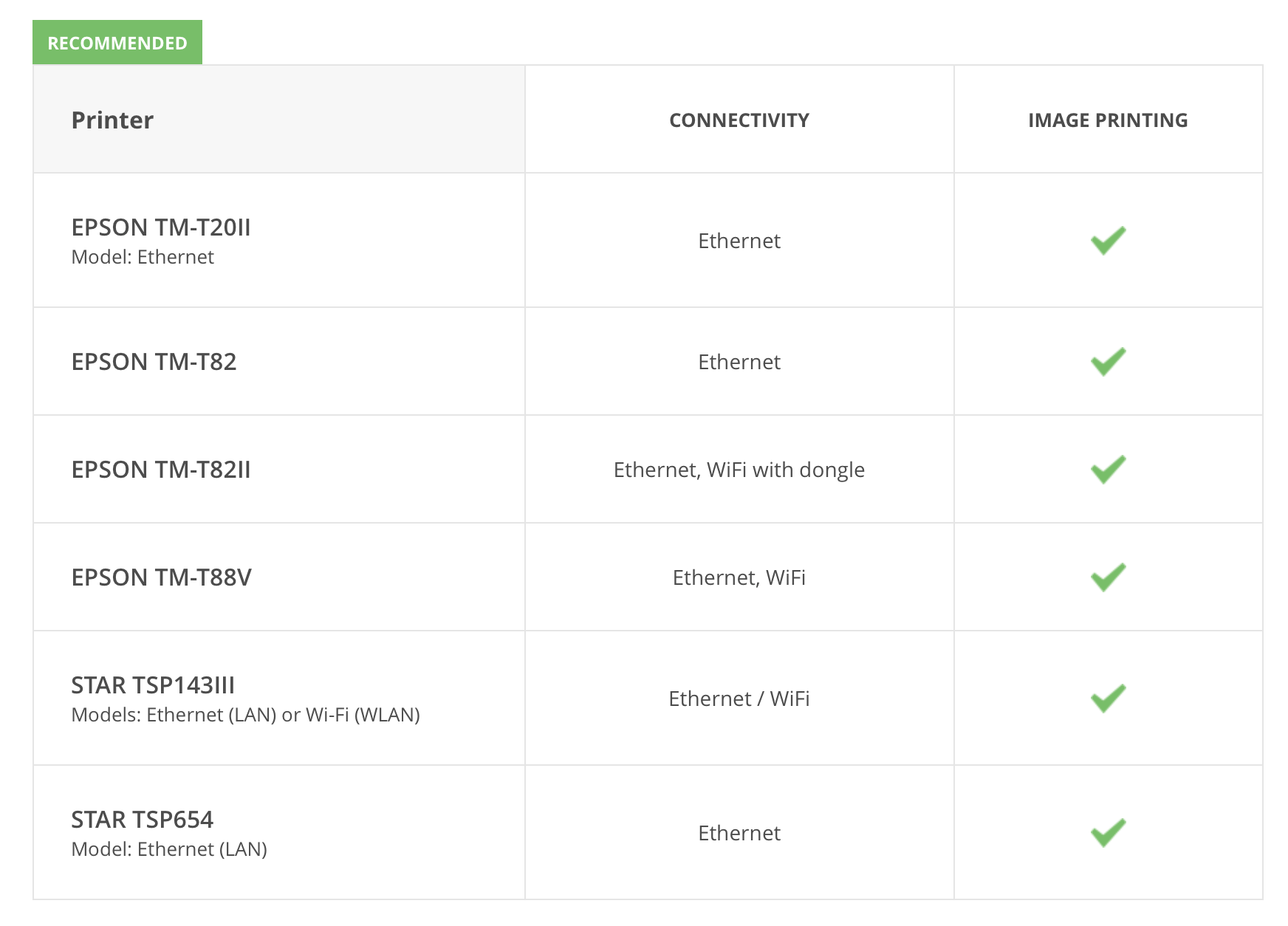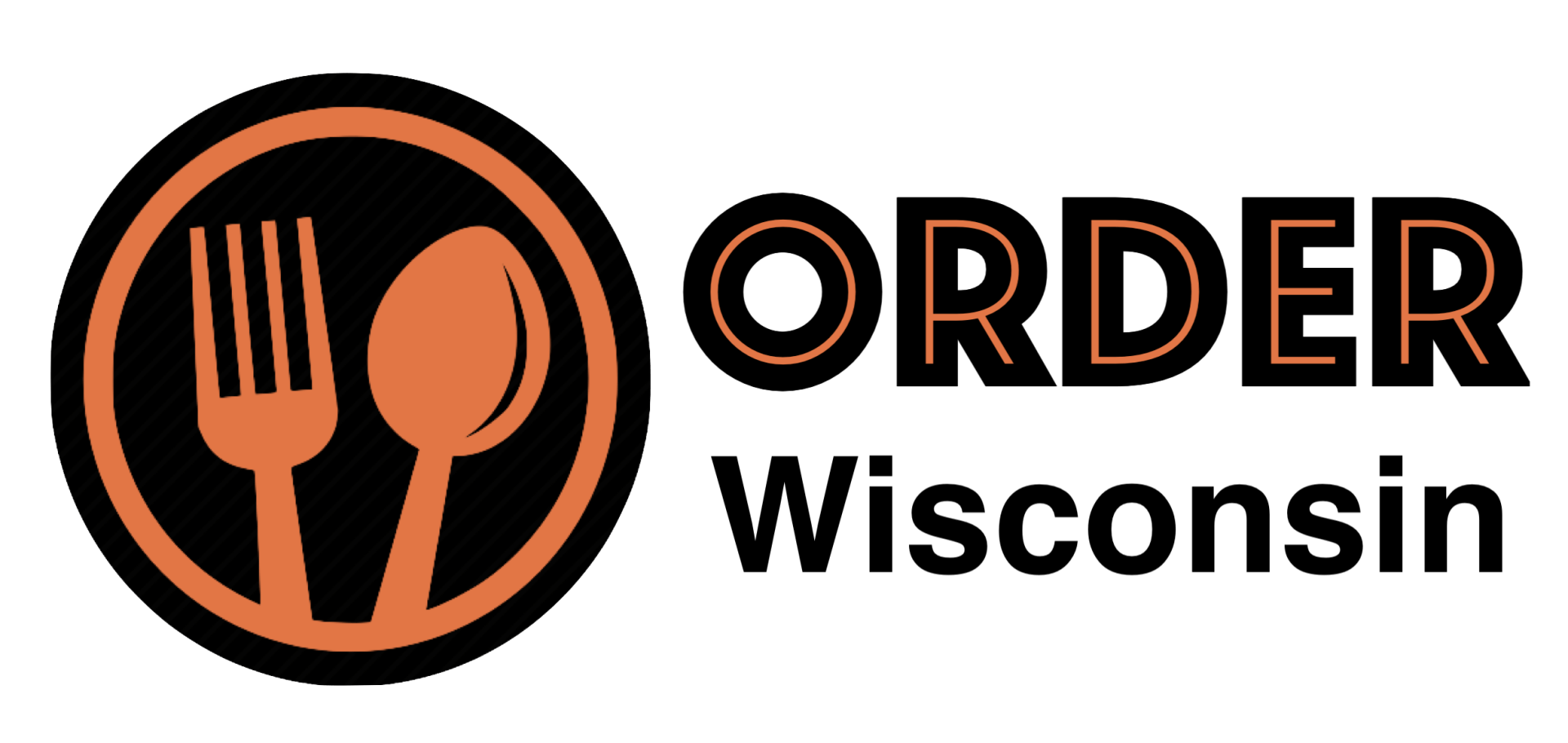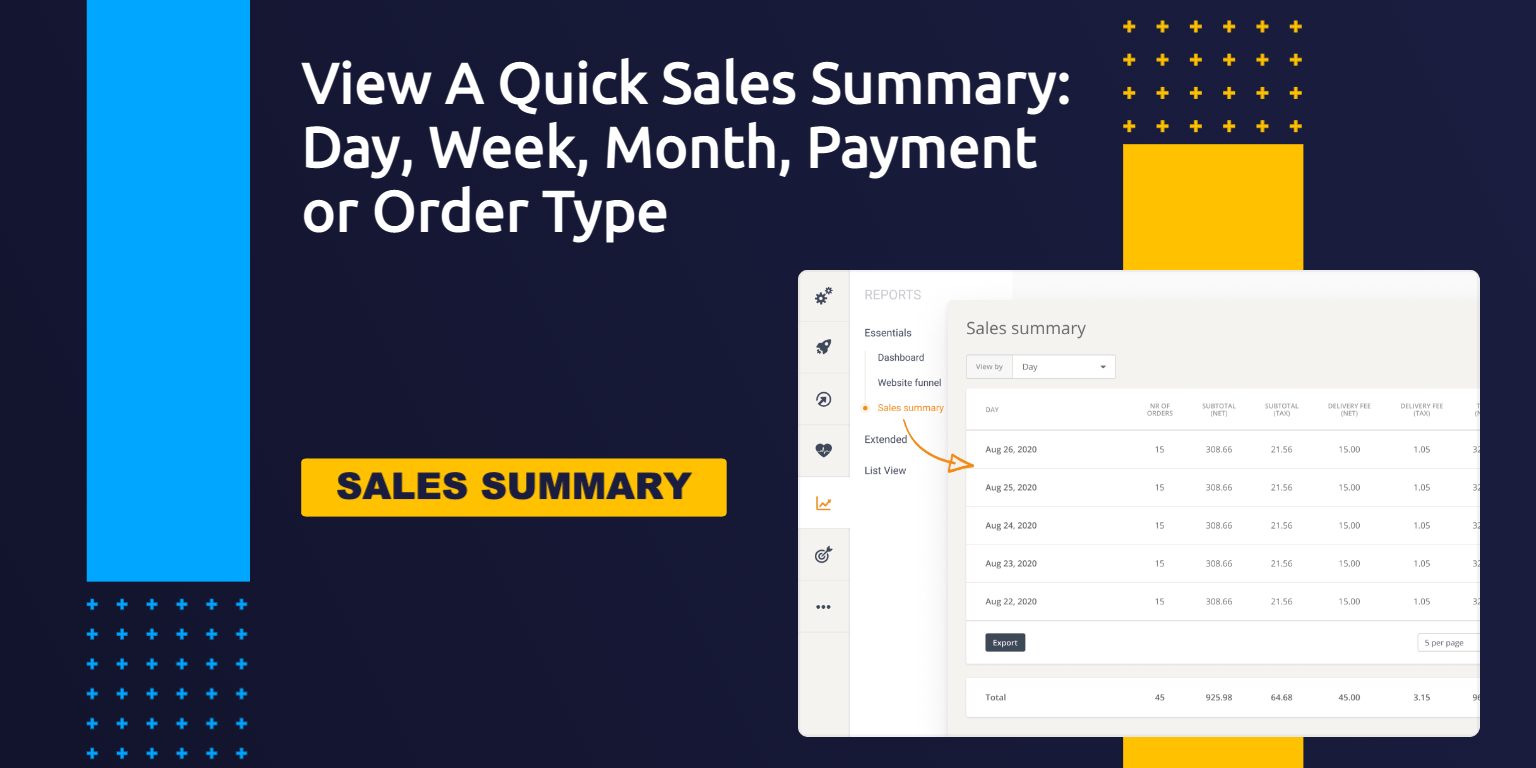Other Supported Printers
These printers work ok and we actively support them as well:
• EPSON TM-m30, models: Ethernet only, Ethernet + Bluetooth, Ethernet + WiFi
• EPSON TM-T20, model: Ethernet
• EPSON TM-T20III, model: Ethernet
• EPSON TM-T70II, model: Ethernet, WiFi
• EPSON TM-T88IV, model: Ethernet
• EPSON TM-T82III, model: Ethernet
• EPSON TM-T82IIIL, model: Ethernet
• EPSON TM-T88VI, all models have Ethernet built-in and WiFi with dongle
• STAR TSP143
Why we don’t recommend Bluetooth
Although the order taking app allows you to connect a thermal printer via Bluetooth, we don’t recommend it.
Here’s why:
• Discovering the printer via Bluetooth is often times rather difficult. Also, for many printers, once the connection is lost, it cannot be re-established automatically;
• Bluetooth has a range of maximum 10 meters and is prone to interferences from other EM waves (like microwave oven or some WiFi networks);
We have encountered size limitations with printers from different manufacturers (like Star TSP650II).
Why we no longer support USB
USB connection proved to be quite unreliable, that’s why we’ve decided to remove it from the Order Taking App. It turns out that it’s difficult to keep printing and charging at the same time:
• If the device is not charging, the Android system puts the device to sleep mode, so orders might not come through properly
• When the cable is moved, the Android system may assign a new USB port. The connectivity to the printer is lost, so the device and the printer need to be repaired. In practice, repairing needs to be done several times a day.
Why we no longer support SMS printing
We also had to cut out SMS printing. Some orders are long enough to exceed the SMS limit. The end result is that the printout does not contain all items.
Where To Buy Equipment
Order Wisconsin does not sell nor provide support for printers, tablets or other equipment. However, we do offer links to equipment that other clients have recommended. Click the button below to view them and you can order them directly from Amazon from that page as well.